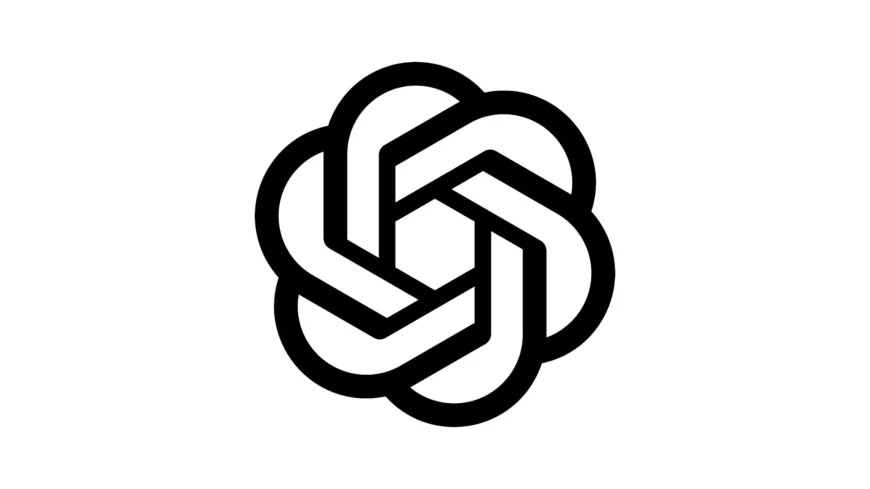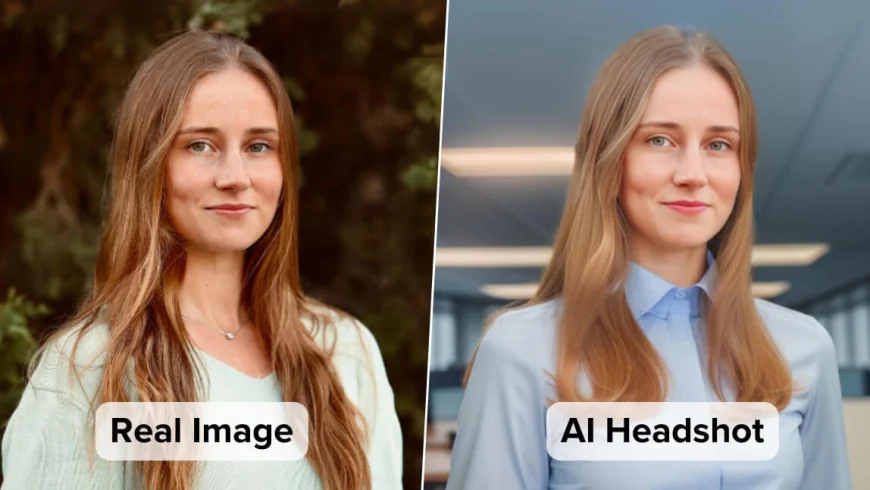ChatGPT: A Powerful App For Creating Professional Photos
How to Use ChatGPT to Create Top Standard Professional Photos
Artificial Intelligence (AI) can simply be defined as the ability of computer systems to perform human tasks such as reasoning, learning, problem solving, perception and decision-making.
This write-up will focus on a tiny bit of the creative and generative tools of AI, specifically, ChatGPT, and precisely on its functional ability to transform any photo into a professional one.
It is refreshing to know that these simple steps can save you the stress of having to dress professionally for a photo, editing it for hours and possibly ending up with a not-so-nice photo or save you some money if you opt to take a photo at a studio.
Follow these simple steps to create a beautiful professional photo you can use for all official communication and also on LinkedIn.
· If you don’t have the app already installed, do so from the App Store.
· You will need to create an account if you are a first-time user or log in to access the app if you are revisiting.
· Tap on the image icon on the input tab.
· Select photos or camera and proceed to choose your photo from your gallery or take a camera shot.
· Upload the selected photo.
· Add a prompt telling ChatGPT what to do. For instance, make this a professional photo.
· Give it some time to create and give you results.
· Tap on the created image and tap on save or share to your preferred location.
· Access your photo and use it anywhere, anyhow you want.
· You can use the same process to animate your photos.
Artificial intelligence is here to stay. Be in touch with the times!

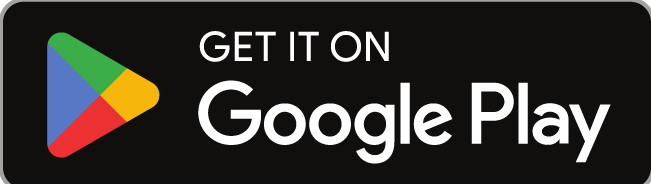
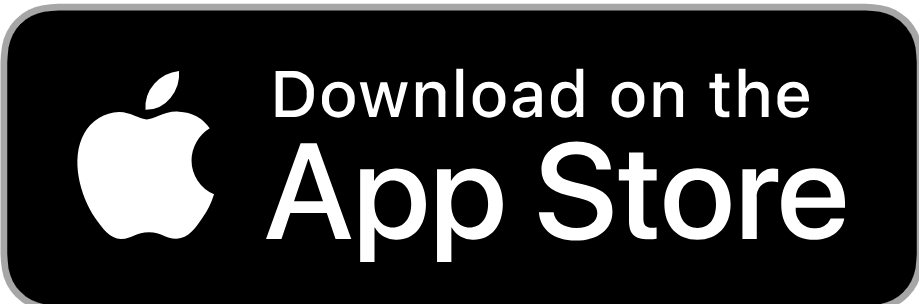
 Millicent Hoffmann
Millicent Hoffmann